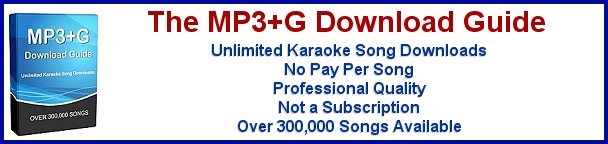How to Burn a Karaoke CD+G Disc
There are a few reasons why you would want to burn a CD+G disc. To make a duplicate copy of an original, to create a custom compilation disc from several other discs, or to create a disc from downloaded MP3+G files to use in your karaoke disc player. Whichever it is there is a great burning program available that make it simple. If your CD burner is fairly new it should work with this program.
I'm referring to Power CD+G Burner 2. This is an excellent karaoke burning application that is very easy to use. There is a demo version for you to try before buying the program. Standard CD-R media is used when burning CD+G discs. Higher quality media will produce better and more consistent results and the better quality material makes for longer wearing discs. Never use CD-RW media because most karaoke machines cannot read them.Copy a CD+G Disc
This is a very quick and easy process. Simply place a CD+G disc in the CD burner, click a button to import the disc contents to the computer's hard drive, when importing is finished remove the CD+G disc and place a blank CD-R in the CD burner, click the Burn button and in a few minutes you will have an exact duplicate CD+G disc.
Create a Custom Compilation CD+G Disc
Not a difficult process but it does take a little time to complete..- Place a CD+G disc in the computer's CD burner.
- When the song tracks appear in the program select the ones you want.
- Select the folder where you will temporarily store these songs.
- Select BIN as the output format.
- Start the rip process.
- When the process is finished remove the the CD+G disc, insert the next one, and repeat the process.
- Once you have the songs you want stored on the hard drive you will switch to Burn mode and burn them to a blank CD-R.
- Approximately 18 songs will fit on an 80 minute CD-R.
Burn a CD+G Disc from MP3+G Files
Before the latest generation of karaoke burning software was created this was not a simple process. Because of the required encoding of the files it would take several programs to complete the task. Now one program will make short work of it. MP3+G downloads come as zip files to make them easier to manage. Power CD+G Burner 2 will work with zip files so there is no need to unzip them. Of course they both also work with MP3+G files that are not zipped.- Place a blank CD-R in the CD burner.
- Browse to the folder where the MP3+G files are stored.
- Hold down the Ctrl key of your keyboard and select each song to be added to the disc with the mouse cursor.
- Click OK to add the songs to the burn list.
- Click the Burn button and wait for your CD+G disc to be created.